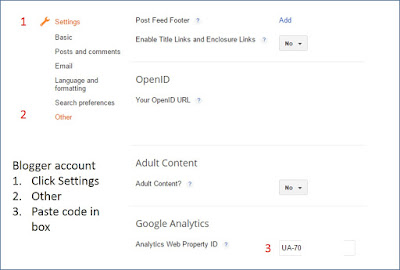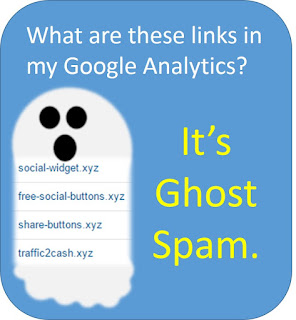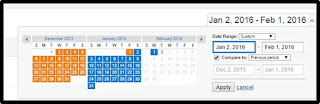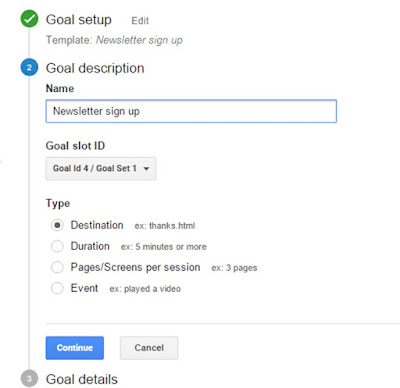In July 2016 Google announced 4 new SEM ad changes that are natural flows to the new mobile centric world we live in.
Well, what's new?
1. Expanded Text Ads
Text ads were very conservative sized ads. Smaller than tweets. We used to have to be wordsmiths to make our ads work. NOW - we have 5 more characters in the headlines area. There is also a new second headline with 30 characters.
The path (url area) is longer and you can choose 2 new 15 character URL paths. You can ad your top keywords here.These words will make the URL look so much more relevant but don't actually change the path
Additionally we are getting 10 more characters in the description field for a total of 80 characters.
The resulting expanded SEM ads are bigger and more compelling. So now SERP results are dynamic across tablet, desktop and mobile. 47% bigger ads!
Action item - Standard ads will be going extinct. You have a few months to get comfortable with the new Expanded SEM ads. In October 2016 (or at least sometime in Q416)... you will no longer be able to create or EDIT old standard ads. Expanded ads will become the norm. This is what we know so far. So you have to start addressing your current ads. Don't pause your currents ads right away, you can use this time as an A/B testing platform. While you are replacing all standard ads with expanded ads, leave the standard ones running.
Ads will appear differently on different devises. Sometimes the headlines will be one line, sometimes two. It depends on the device size that the searcher is using.
2. Enhanced ad bidding
This throw back feature allows us to set bid adjustments by device (again). Tablets with full browsers, Laptops, and Mobile with full browsers. This is NOT your chance to just start bidding on cheaper platforms. Cheaper isn't better. You should be analyzing your results compared to your goals in your Analytics. If you haven't set those up yet, take a peak at this article.
3. Responsive display ads
flash will be gone by 4Q16. this should not be a big surprise. The responsive ads that they build are more robust. you can choose this option if you run Google display ads by clicking on . and you can upload your own image! Yay!
4 Price extensions
All extensions are free in Adwords. You're crazy if you don't take advantage of them. They give you search result space and added value. So you should be using them anyway. Price extensions are an added bonus extension that you can use, similar to shopping ads. A few things to think about... this extension is relevant to tablet and phone only, not desk top (or at least not yet) AND you must be in the top position for your price extension to show. So you have to really pay attention to your keywords, quality score and bid amounts to take advantage of this extension.
All of these features are live and rolling out. If you don't see them yet, hold on... they are coming. Roll out often is like literally watching something roll across the country. Not every spot is hit at once, but it's coming.
As always, feel free to ask us any questions or comment on your experience with this. Join our tribe on Facebook here.
We offer Digital Marketing help for small and medium businesses, digital sales professionals, do-it-yourself-ers and everyone else who wants to accomplish digital marketing without turning into a mega-geek (not that there's anything wrong with that).
Showing posts with label Digital Marketing. Show all posts
Showing posts with label Digital Marketing. Show all posts
Thursday, July 28, 2016
4 BIG changes to Google Adwords and PPC
Tuesday, May 10, 2016
Claiming your Yahoo Business Page with OUT having to pay Yext
The most frequently asked questions from my clients this week are:
Q1. How do I claim my Yahoo Business Listing with OUT having to subscribe to Yext?
and then:
Q2. Can't I just pay you to do this for me?
A1. There is a way to do this and I can show you.
A2. Lol, yes you can.
1. Go to search.yahoo.com.
2. MAKE SURE you click on the word local.
3. Search for your business.
4. When you click on the main heading when you're in LOCAL, it opens up information on the right including reviews, directions, a link to your site and if you scroll down you see an option to verify your listing. You want that.
This bring you to Yext. There is much marketing hoopla and information about all of the places that you're failing and data that supports that you should pay them for stuff.
Don't Pay Them.
From here you just go through the process of filling in your information (you don't need the report sent to you) as though you were moving forward with a paid account.
When you get to the last page where they show you the payment plans.... squint your eyes a bit and look towards the bottom and you'll see a place to click where you can claim your Yahoo listing for free.
You can then verify your ownership by having them email you and clicking on the verification email.
Ta-da! You have claimed your Yahoo listing for free.
Have any questions? Please feel free to contact us. Please also "like" our Facebook page to keep updated on our posts.
We are here for you, SMB's : )
Labels:
Digital Marketing,
SEO,
Yahoo,
Yahoo Business Listings
Tuesday, March 22, 2016
Ghost Spam in your Blogger Dashboard and Adding Google Analytics to Your Blogger Blog
As we discussed in the post about weird referrals showing up in your Google Analytics which is actually Ghost Spam, Ghost Spam is in many places including your Blogger Dashboard.
Ghost Spam doesn't hurt your site or your blog. Ghost Spam is taking advantage of backdoor tactics to show up in your reporting results.
The spammers do this because tons of people see them as a referral, get excited and click on their link to see who is doing all of this referring to your content. Well no one is. They aren't helping you get traffic. They are just showing up in reporting in the hopes that you DO click on them. You are then creating traffic for THEM when you click.
So you have boosted THEIR traffic which they can sell and even hopefully sell YOU some SEO services (or other services) because who better to sell SEO help to than people who don't know enough about SEO to know that they are Ghost Spam?
Good news is that in most cases they do no harm to your content.
So what can you do? Even if they aren't hurting your content, they are inflating your traffic numbers and not allowing you a clean image of what your real traffic is.
1. You should hook Google Analytics up to your blog. It will give you more information that your blogger dashboard anyway. (see below)
2. You can then add a filter to your Analytics to show metrics that don't include ghost Spam. Click here to do that after you add Analytics to your Blogger Blog (or any blog).
How to add Google Analytics to your Blogger blog metrics.
1. Make sure you have an Analytics account. If you are using Blogger, then you have a Google account already. Just log in to Google Analytics.
If you are brand new to Analytics, then click the sign up button.
Create your new account.
The account name should be the name of your business overall and not specific to the blog. You will have the ability to have multiple properties under each account name.
So you can have Acme Ice Cream as your account name.
Then properties under that account can be Acme Ice Cream website, blog, social, etc.
2. Set up your Blogger Blog property under the correct account name. This property should be referred to as the name of your blog.
You do this by clicking on admin, then the drop down next to properties and choose "create new".
Add the blog URL. Add the industry and time zone.
Click the Get tracking ID button.
Read and agree (if you do agree) to the terms of service.
For Blogger you are going to copy the tracking ID only. It's the first thing in the upper left corner. You do not need the HTML code in the box. You would use that if you were adding Analytics to your website. (see this post for that)
The code you want will look something like this UA-71111111-1
3. Then go back to your Blogger dashboard.
Click on settings, and then other. There is a place to paste your code like in the image below.
You are set. ~
As soon as you're emotionally able, you really should consider adding the filter to remove Ghost Spam from Analytics, too.
If you're only mildly geeky, setting up Analytics is enough for today.
Add a calendar reminder for 3 months from now to do the filter. Include this link in the reminder so that it's easy to find. http://howtododigital.blogspot.com/2016/02/blocking-ghost-spam-in-your-google.html
I find it easier for my clients to deal with that after they have used Analytics for awhile so they have a bit of understanding of how Analytics flows.
Well actually it's easier for them if I just do it, but that's not the point of this blog : )
Labels:
Analytics,
Blogger,
Content,
Digital Marketing,
Google Analytics,
Google Analytics Filters,
Referral Sources
Thursday, March 17, 2016
Instant Reply on Facebook. Let the Visitors to your Facebook Business Page Know What to Expect Regarding Your Typical Response Time to Facebook Page Messages
Here's a handy little piece of info to show your Facebook audience that you care.
Edit the settings for your response time to your page and even consider adding an instant reply message.
Remember, these are messages to your page, not posts or comments.
Here's a few examples of why and what you should think about.
1. An auto-response will show people that you care and that their message didn't just roll out into the digital universe.
2. Some of my smaller businesses don't get tons of messages at the beginning and so they don't think to check for them. The instant reply feature can tell people how to reach you more quickly if they need to.
3. What if you go on vacation? This feature, again, helps people to know that the message was sent and could give alternatives to contact you.
4. What if the nature of your world is that you just can't answer right away. Very small businesses can't answer when they are on a job or project. Instant reply will tell people this and set expectations.
How do you set up your instant reply and indicate your typical response time for messages?
On your page, click settings on the right side.
Then click on "messaging". It will bring you to the screen below.
Friday, March 4, 2016
Why Doesn't the Actual Number of People who Saw our Boosted Facebook Post Match the Original Estimate?
Facebook boosted posts definitely have a place in business depending on what your goal is.
Are you trying to increase the number of likes on your Facebook page? These posts can help. Trying to get visits to your website? Facebook can help. Trying to sell a product? Facebook MAY be able to help depending on how you handle it.
We will discuss how and when to use Facebook post boosting in another article.
Today we are addressing my number one client question of the week. Why doesn't the actual number of people who saw our boosted Facebook Boosted Post match the original estimate Facebook gave me when I created the boost?
Well, this number almost never matches exactly. You should not boost posts if the exact number is necessary. The fact is that when you are engaging in the boosting of a Facebook post, they are giving you a rough estimate of what you could achieve if all the stars are lined up correctly. What you will actually pay to reach each person is very similar to Ebay, the stock market or Google PPC campaigns. Extraneous consumption can drive up your numbers.
So if you put an antique shoe tree for sale on Ebay, you can see what other antique shoes trees have sold for, but it's not a guarantee of pricing. Maybe no one needs your antique shoe tree this month. The amount you get could be low. Maybe everyone suddenly needs antique shoe trees. You could sell it for many times the average. The same happens for Facebook boosted posts. If multiple businesses are bidding to reach the same audience, the price per person reached can go up. Fortunately on FB boosted posts we are usually talking a few cents to a dollar or two up.
What I also tell my clients is, it's ok. You shouldn't be measuring the success of your campaign by people reached. You should measure based on the actions that the people took.
Did you want page likes? Did you get what you expected? How much is each "like" worth to you? This information is more valuable than a number of people seeing your posts.
Labels:
Digital Marketing,
Facebook,
Facebook Business Pages
Tuesday, February 2, 2016
Ghost Spam. What are these Weird Referral Sources in my Google Analytics?
This week's top client question:
What are these weird referral sources on my Google Analytics like
traffic2cash.xyz and top1-seo-service.com and free-social-buttons.xyz
(and on and on and on)? I am concerned because the bounce rate is very high for
these? What do they mean?
Well, these sources in your Google Analytics and Blogger
reports are called Ghost Spam. It is spam. They never actually hit your website. They enter into your Google Analytics through a backdoor path called Analytics Measurement Protocol which is a feature of GA intended to allow web site developers to gather and measure data. Hackers have figured out how
to use it to their advantage to get into your reporting with out have your
tracking code. To get your code, most probably they generate
random codes with the GA pattern (UA-XXXXXX-Y) then using an
automated script they send fake data directly to your reports.
Why are they doing this? Because they are using the
natural curiosity of people reading their Analytics to garner
traffic. Every day, hundreds, thousands maybe even tens of thousands of
innocent people just like you open their Analytics in
hopeful anticipation of seeing increased web traffic and learning more
about their potential new clients. They go to the referral section and see tons
of traffic from a "weird" URL and they click on it to see what
it is. THIS MOMENT IS THE MOMENT THAT GHOST SPAMMERS WANT. Clicking on the link
sends you to weird redirect pages where services are offered. Maybe it's SEO services for people who aren't sure whats happening
in their Analytics. Nothing harmful actually happens (usually and yet). They are just
hoping that you buy something from this redirected page and they get a cut.
It's a cheap method for them to get tons of traffic. Most people don't buy, but
they only need a small percentage to respond to an offer, they get their cut
and move on. They don't have to invest tons of money into this Spam Scam.
Isn't Google fixing this? Well over all - of course they are! Remember that GA is a free service and has many many many moving parts. When they make a change to one part, many other things change. Google doesn't take that lightly. So changes are thoughtfully handled with time spent measuring the ramifications of those changes. If they weren't working on it, it would a gazillion times worse.
Is it always in the referral sources? No. It's most often there, but it sometimes can appear in Organic (when you see random or nonsensical keywords), and sometimes Events (they can be tricky and say "to use this feature visit event-tracking.com").
How can I check for Ghost Spam? Follow the steps below. Everything that isn't tied directly to your domain name or to a vendor that you use for your site is most likely spam. MAKE SURE you choose a wide date range before you run this report.
And yes even Google.com is most likely spam. They use names like t"Google" because it looks popular and harmless. None of your web pages are directly on Google.com. It's not a "host" for you.
Special note... one of the most common misunderstood referrers is t.co. That one is actually good. It's Twitter! You can read more here if you wonder about that.
Special note... one of the most common misunderstood referrers is t.co. That one is actually good. It's Twitter! You can read more here if you wonder about that.
Ok I see it, know I have it and I understand it. What do I do about it? You have two choices. 1. (less geeky) You can adjust your reporting like we did above and disregard the bad data.
2. (more Geeky) You can apply filters to your Google Analytics that will filter out the bad data for you. This has to be done very mindfully so that you don't lose precious data. We will cover this in this blog.... Adding Filter to remove Ghost Spam metrics.
We will also be covering this for those using Blogger in the next few blogs as well.
As always, please let us know if you have any questions. You can follow us on Facebook or add your email to be notified of our new blogs.
Labels:
Analytics,
Digital Marketing,
Google Analytics,
Referral Sources,
Spam
Measuring Brand Lift With Google Analytics
Measuring your brand lift is a great way to validate your marketing job, or your value as a vendor to your clients. It's also just a great way for small to medium businesses to see if they are growing in their market.
Brand lift is best measured one tactic at a time. So for example:
- One ad campaign with a vendor.
- One new marketing person.
- One PPC campaign.
- One TV campaign.
A marketing person can run multiple programs and use brand lift to validate their efforts. OR you can try adding PPC (and nothing else) to your media mix and measure the impact of that tactic. Just as long as you don't launch a new TV campaign and PPC in the same month and expect to be able to measure each piece. You will be able to measure the campaign as a whole, but not TV vs PPC.
Basically what we will measure is whether people have top of mind awareness of your business name when they are online looking for a product or service. Are they searching for auto repair and happened upon your site OR did they search specifically for your business name or type in your site name directly?
When they type your name directly, you have brand lift. Your brand is becoming more recognizable in your market.
It's also an interesting way to use digital metrics to measure non-digital campaigns. Brand lift can happen and be measured when you add a TV campaign, for example, by analyzing the time period that the campaign ran.
How do you measure brand lift? Let's go to your Analytics.
There are two things to measure here. First is direct. These are people who directly type your website URL into their browsers.
Click on "direct" and you will see this traffic. You want to look at number one which is (usually) just a /. That forward slash represents your home page.
Now go up to the date in upper right corner and choose your comparison ranges. Give some thought to what you are comparing. If there is some seasonality in your business, you may want to compare year over year. If you are judging a marketing campaign, then compare to the month before you started that campaign.
The comparison will show you what the direct traffic to your site was, and what it is now since you either .... added a campaign, opened for business, hired a marketing person... what ever is being measured.
Now go to Acquisition, All traffic, Channels again and choose organic. Once you click on organic you will get the top keywords used to get to your website. These keywords were used in a search to get to you. Most likely because the person wasn't positive of your web address so it's easy enough to just Google your business name and get there.
The results default to the top 10 keywords. You can go to the lower right side of this page and increase the numbers.
So what you are seeing is a list of keywords used to get to your site. Having the date comparison option selected shows you growth (or decline) of each.
Over all, you want to continue to see a growth in your business name being used as keywords period over period.
There will be many industry and generic keywords for your industry in the list. For Brand Lift, you are looking for an increasing percentage of your actual business name being used.
Make sense? Let us know if you have any questions.
Monday, November 23, 2015
Getting Different Keyword Results Than You May Be Used to from Your Onsite Search Bar and Google Analytics
This week I am starting a keyword list for a client interested in adding more marketing to their mix.
I accessed their Analytics and found the keywords most frequently used to get to their site through organic and direct traffic.
This, and brainstorming with the client/sales team/ marketing teams, is one of the best ways to nurture a brand new keyword list.
Let's, how-ever, look at a way to go a bit deeper.
What about the keywords that people search for once they are already on your site? If they typed words into your search bar, this tells you a few things.
1. They came to you thinking you'd have this information. (why do they think this?)
2. They couldn't find it right away, so they searched and found it. (maybe think about the results of this and making navigation to the subject better if you get enough searches).
3. They couldn't find it. You don't have it. Maybe you should (maybe)?
So how do we tap into this often over looked list of keywords?
First, do a search while on your site in your search bar. Look at the URL of the result that you get and choose a unique identifier that you can use to identify this in Google Analytics.
For example, a site search in the search bar of one of my clients returned a result that had this sequence in the URL. www.CLIENTSITE.com/search?searchTerm=camels.
(I searched for camels. It's my favorite random word).
Open your Google Analytics. Click on Behavior, Site Content, All Pages.
Paste the unique identifier from the search result returned from your search bar query on your own site. Not the whole URL, just the unique-to-your-search-results-page identifier.
For example, I tried the whole part after the / which was search?searchTerm and came up with no results in Analytics.
****Be very careful that the UI (unique identifier) that you use can not appear anywhere else on the site.
So I used just used ?searchTerm and BINGO. There were my results.
The actual keyword phrases returned in the example above were removed to protect client info.
I accessed their Analytics and found the keywords most frequently used to get to their site through organic and direct traffic.
This, and brainstorming with the client/sales team/ marketing teams, is one of the best ways to nurture a brand new keyword list.
Let's, how-ever, look at a way to go a bit deeper.
What about the keywords that people search for once they are already on your site? If they typed words into your search bar, this tells you a few things.
1. They came to you thinking you'd have this information. (why do they think this?)
2. They couldn't find it right away, so they searched and found it. (maybe think about the results of this and making navigation to the subject better if you get enough searches).
3. They couldn't find it. You don't have it. Maybe you should (maybe)?
So how do we tap into this often over looked list of keywords?
First, do a search while on your site in your search bar. Look at the URL of the result that you get and choose a unique identifier that you can use to identify this in Google Analytics.
For example, a site search in the search bar of one of my clients returned a result that had this sequence in the URL. www.CLIENTSITE.com/search?searchTerm=camels.
(I searched for camels. It's my favorite random word).
Open your Google Analytics. Click on Behavior, Site Content, All Pages.
Paste the unique identifier from the search result returned from your search bar query on your own site. Not the whole URL, just the unique-to-your-search-results-page identifier.
For example, I tried the whole part after the / which was search?searchTerm and came up with no results in Analytics.
****Be very careful that the UI (unique identifier) that you use can not appear anywhere else on the site.
So I used just used ?searchTerm and BINGO. There were my results.
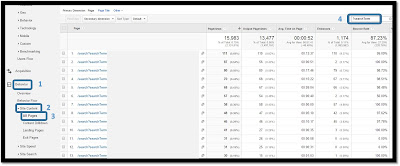 |
| Click on image for larger view |
I will be optimizing their site to these words, making navigation to top searches more obvious on his site, and we're pontificating over whether to add 3 of the items that people assumed they had which is why they went to that site and then searched for those things.
Of course, it's the public, so they searched for things that we have deemed not necessary to address.
This is a great way to get access to some different information and customer insights.
Let us know what you find. We're all better when we share.
Tuesday, November 17, 2015
Removing the Facebook Review Section from your Business Facebook Page
An interesting question was asked of me this week. "How can my client remove their review section from their Facebook Page?"
I don't typically recommend taking the review section out. I am a staunch advocate of handling reviews correctly so they are not only not a problem anymore, but so that they help you. That being said, I have clients who aren't at that point yet. Plus I wanted to know how to remove the section just because.
I didn't think it was going to be tricky until we looked into it a bit.
Turns out you can't just remove the Facebook Reviews Section.
There are two work arounds that we found.
1. Remove the maps from your page. For some reason, this makes your review section not appear. Transversely, if you want a review section but aren't using your full address or map, you won't get a review section. This is something for people running businesses from their home to consider.
2. Change your page category to a non-business category.
**We would really love to hear from you if you know another method. As of November 2015, this is what we know.
For most clients, we are opting to change the business category over removing the map. We feel maps can be important for future clients and haven't seen any negative things occur with the changed non business category. Here are the two ways to do it.
To remove the map you do the following:
3) Click “Edit” on the right side of the “Address” line.4) Under the map un-check the box that states “Show this map on your Page and enable check-ins.”.
5) Click “Save changes”.
Properly handling reviews is coming in future posts. Please follow us to keep reading more.
I don't typically recommend taking the review section out. I am a staunch advocate of handling reviews correctly so they are not only not a problem anymore, but so that they help you. That being said, I have clients who aren't at that point yet. Plus I wanted to know how to remove the section just because.
I didn't think it was going to be tricky until we looked into it a bit.
Turns out you can't just remove the Facebook Reviews Section.
There are two work arounds that we found.
1. Remove the maps from your page. For some reason, this makes your review section not appear. Transversely, if you want a review section but aren't using your full address or map, you won't get a review section. This is something for people running businesses from their home to consider.
2. Change your page category to a non-business category.
**We would really love to hear from you if you know another method. As of November 2015, this is what we know.
For most clients, we are opting to change the business category over removing the map. We feel maps can be important for future clients and haven't seen any negative things occur with the changed non business category. Here are the two ways to do it.
To remove the map you do the following:
1) Click manage pages under the little drop down arrow in upper right corner.
2) Click on "About" then "Page Info" then "Address".
3) Click “Edit” on the right side of the “Address” line.4) Under the map un-check the box that states “Show this map on your Page and enable check-ins.”.
5) Click “Save changes”.
The Reviews Section should now be removed from your Facebook Page.
To change your catagory:
1) Click manage pages under the little drop down arrow in upper right corner.
2) Click on "About" then "Page Info" then "Category".
3) Click edit next to Category and make your site a non business category.
In our example here, we have the full address with box checked, but made the category non business and reviews still went away.
 |
| No review section even with address and map. |
 |
| Review section appears because both category and business are completed. |
Wednesday, November 11, 2015
Adding Conversions or Goals to your Google Analytics to Measure Email Signups or Newsletter Signups
Adding goals or conversions is something that every person with Google Analytics should do. This applies to pretty much every web site regardless if it's an e-commerce site or not.
Why should you care about goals? Because at some point you will do something to promote your website. Even if it's as simple as linking to your site from Facebook. Or as complex as paying for advertising through a vendor or paid campaigns on your own. You will somehow market this site.
Conversions (goals) will show you which methodology that you used gave you the best return for your investment of money and/or time.
First we have to decide which metrics will work best for you. If you have an eCommerce site, it's pretty easy to pick your first goal. You will want to measure revenue. The second most common thing to measure is people taking action such as filling out a form for more information, or signing up for an email blast.
Even if you have none of these goals on your site, you can decide on metrics that will help you measure the value of each site visit. Maybe you know that if they visit more than 3 pages, they are serious. Maybe you want to know if the visitor watched a video. We will address these conversions in our next posts.
For today we are going to set up conversion monitoring for people that come to your site and entered their info into a form to get emails or newsletters from you.
You do need to make sure that you have a Thank You page that shows to people upon their completion of your forms. I still have clients that use more old school web platforms that are set up to NOT redirect to a separate thank you page. Fortunately most that I have seen were able to adjust their settings and make it direct to a thank you page.
What if you don't have a thank you page? I have been asked if you can just measure traffic to the email sign up page itself. Yes you can BUT you won't know if people got to that page and then dropped out before completing anything. This is not a true metric for success. If you got 15 people from Facebook to go to that page, and 4 people from Twitter to go to that page.... and 3 of the 4 Twitter people actually complete the form and only 1 from Facebook does, then Twitter is really worth more of your time and you won't know that from just traffic.
So now we are going to set up the goal in your Analytics. If you don't have Analytics yet, click here.
Sign in to your Google Analytics account and click on Admin.
On the right side of your admin page will be a list of options and you are going to want to choose "Goals".
Why should you care about goals? Because at some point you will do something to promote your website. Even if it's as simple as linking to your site from Facebook. Or as complex as paying for advertising through a vendor or paid campaigns on your own. You will somehow market this site.
Conversions (goals) will show you which methodology that you used gave you the best return for your investment of money and/or time.
First we have to decide which metrics will work best for you. If you have an eCommerce site, it's pretty easy to pick your first goal. You will want to measure revenue. The second most common thing to measure is people taking action such as filling out a form for more information, or signing up for an email blast.
Even if you have none of these goals on your site, you can decide on metrics that will help you measure the value of each site visit. Maybe you know that if they visit more than 3 pages, they are serious. Maybe you want to know if the visitor watched a video. We will address these conversions in our next posts.
For today we are going to set up conversion monitoring for people that come to your site and entered their info into a form to get emails or newsletters from you.
You do need to make sure that you have a Thank You page that shows to people upon their completion of your forms. I still have clients that use more old school web platforms that are set up to NOT redirect to a separate thank you page. Fortunately most that I have seen were able to adjust their settings and make it direct to a thank you page.
What if you don't have a thank you page? I have been asked if you can just measure traffic to the email sign up page itself. Yes you can BUT you won't know if people got to that page and then dropped out before completing anything. This is not a true metric for success. If you got 15 people from Facebook to go to that page, and 4 people from Twitter to go to that page.... and 3 of the 4 Twitter people actually complete the form and only 1 from Facebook does, then Twitter is really worth more of your time and you won't know that from just traffic.
So now we are going to set up the goal in your Analytics. If you don't have Analytics yet, click here.
Sign in to your Google Analytics account and click on Admin.
On the right side of your admin page will be a list of options and you are going to want to choose "Goals".
Click on New Goal
Select Newsletter Sign Up and Continue
Add your campaign description. If you have more than one newsletter or sign up spot, make this name unique to that form. Select Destination as your type and the continue button.
Here's where you add the exact URL address of the Thank You page that you are measuring. Copy-pasting it from your web browser is best practice.
For the time being, we will not use the Value tabs. That's for a bit down the road when we have gotten better at Analytics and our Goals.
Click save and you have done it! It brings you back to your Goals list. If you go into your Analytics, especially under acquisitions, you will notice the conversion columns (last 3 columns on the right) and over the next few days your site traffic will start being measured against the goals completed in addition to your every day traffic numbers.
Soon you will know how many goals are completed and how those people got to your site.
You will also be able to measure conversion rates if you chose to use UTM codes to help distinguish between vendors or advertising methods.
It may be very tempting to plop a whole bunch of new goals in right now, but please try to wait. Too many goals and metrics will water down the value of what you are trying to do.
Down the road we will be adding values to these goals and you need to stay organized and understand how each of these goals impacts your business.
At this point, only add additional goals if you have additional news letter or forms on your site. Stop after that for today and let the numbers start processing.
Your next thought should be what the value is of each person on your email list. Do you email regularly? Do you know what your email open rate is? Do you know how many people respond to offers that you email?
We'll cover this in future blogs, too.
For now... CONGRATULATIONS on advancing your marketing skills and becoming that much closer to really making a difference in your business!
Let us know how you did~
Tuesday, November 10, 2015
How to use UTM codes for tracking campaign results
So, you know you need to track the success of marketing campaigns. You know that you shouldn't rely solely on the metrics sent to you by vendor and social media reporting. AND you need to know whether the people that have visited your site because of various marketing metrics converted into actions that are valuable to you. What should you do?
For me and my clients, one of the easiest things to do is to assign a UTM code to each campaign. UTM codes are pretty much custom URL's that you use in place of your website address to track the source, medium, and/or campaign names. In English, this means that instead of entering your webpage address as a destination URL for a campaign or when running with a vendor, you use your UTM code in it's place.
This makes an easy to identify line in your Google Analytics where you can find metrics for how well a campaign worked and if it converted. If you don't have Analytics yet, click here.
What does UTM code stand for? It is Urchin Tracking Module. which is a tracking marker that is added to a URL to make it trackable. In 2005, Google purchased the company called Urchin and re branded it to Google Analytics.
How do you make a UTM code? Go to this page and fill out the form.
1. Enter your website URL. Not just the home page, mind you. Go to the page that is the best landing page for this campaign.
2. Campaign Source should be what you are running, Google, Scripps Digital, Facebook, vendors etc...
3. Campaign Medium is to track the type of ad it will be, display, email. social media, etc...
4. Campaign Term is where you can denote important keywords. Like if you're a photographer you can choose weddings, or portraits, or corporate photos. This won't affect the campaign that you are running, this is just to help you keep track of what is working for you. This part of the form is not your opportunity to enter relevant search terms.
5. Campaign Content is where you briefly name the content of the ads. Using the wedding photographer example again, if you chose weddings in number 4, then here is where you can mark that it's a 10% off campaign.
6. Campaign Name is the opportunity to make this an easily identifiable line in your Analytics. Especially if you chose to skip Term and Content.
7. Click your button and get your code.
This new code is what you place in URL fields when you are linking to your site or what you give to vendors to direct advertising back to your site. The results of this campaign and placement will now be clearly visible in Analytics.
You should create multiple codes, one for each type of advertising that you do.
Where so I read my UTM code in my Google Analytics?
In your Analytics you will find your results under "Acquisitions" then "Campaigns" then "All Campaigns"
Also, you can read here about why Google Analytics and vendor reports don't usually match up perfectly. Next time we'll chat about setting up Conversions in your Google Analytics.
For me and my clients, one of the easiest things to do is to assign a UTM code to each campaign. UTM codes are pretty much custom URL's that you use in place of your website address to track the source, medium, and/or campaign names. In English, this means that instead of entering your webpage address as a destination URL for a campaign or when running with a vendor, you use your UTM code in it's place.
This makes an easy to identify line in your Google Analytics where you can find metrics for how well a campaign worked and if it converted. If you don't have Analytics yet, click here.
What does UTM code stand for? It is Urchin Tracking Module. which is a tracking marker that is added to a URL to make it trackable. In 2005, Google purchased the company called Urchin and re branded it to Google Analytics.
How do you make a UTM code? Go to this page and fill out the form.
 |
2. Campaign Source should be what you are running, Google, Scripps Digital, Facebook, vendors etc...
3. Campaign Medium is to track the type of ad it will be, display, email. social media, etc...
4. Campaign Term is where you can denote important keywords. Like if you're a photographer you can choose weddings, or portraits, or corporate photos. This won't affect the campaign that you are running, this is just to help you keep track of what is working for you. This part of the form is not your opportunity to enter relevant search terms.
5. Campaign Content is where you briefly name the content of the ads. Using the wedding photographer example again, if you chose weddings in number 4, then here is where you can mark that it's a 10% off campaign.
6. Campaign Name is the opportunity to make this an easily identifiable line in your Analytics. Especially if you chose to skip Term and Content.
7. Click your button and get your code.
This new code is what you place in URL fields when you are linking to your site or what you give to vendors to direct advertising back to your site. The results of this campaign and placement will now be clearly visible in Analytics.
You should create multiple codes, one for each type of advertising that you do.
Where so I read my UTM code in my Google Analytics?
In your Analytics you will find your results under "Acquisitions" then "Campaigns" then "All Campaigns"
 |
Also, you can read here about why Google Analytics and vendor reports don't usually match up perfectly. Next time we'll chat about setting up Conversions in your Google Analytics.
Subscribe to:
Posts (Atom)
Labels
Analytics
Analytics Goals
Blogger
Brand Lift
Content
Conversions
D-Scope
Digital Marketing
email contacts
Email Marketing
Evernote
Facebook
Facebook Business Pages
Ghost Spam
Google Adwords
Google Analytics
Google Analytics Filters
Google Analytics Views
Google Cardboard
Keywords
LinkedIn
managing your clients
marketing persona
note taking
organization
Pinterest
PPC
Referral Sources
Reviews
Search Bar
SEM
SEO
Social Media
Spam
Twitter
Twitter Analytics
UTM Code
virtual reality
VR
Yahoo
Yahoo Business Listings
Amazon Deals
Popular Posts
- Measuring Brand Lift With Google Analytics
- When the Magnet Washer Button Isn't Working, You Can Customize your Google Cardboard D-Scope VR for Galazy Samsung S3 (or any phone that has the magnetometer in a different place)
- How to use UTM codes for tracking campaign results
- Adding Conversions or Goals to your Google Analytics to Measure Email Signups or Newsletter Signups
- Removing the Facebook Review Section from your Business Facebook Page