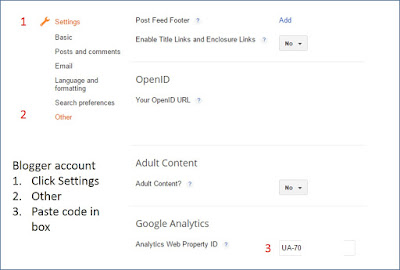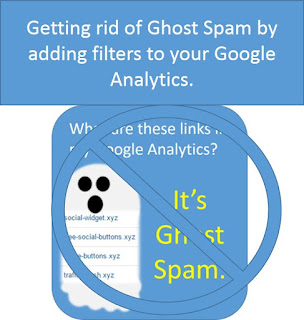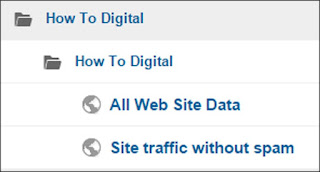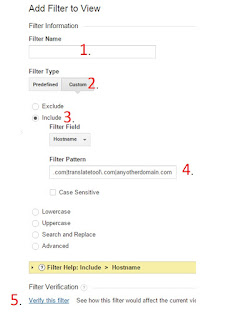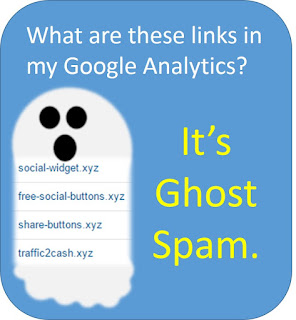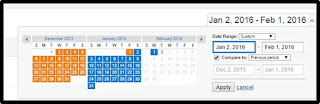So it's time to talk about it. I recommend this to all of my clients to prevent future headaches.
Why should I have my own Google Analytics account? My vendor has one for me?
Answer: So what happens when they aren't your vendor anymore?
- They could close.
- They could have a rate increase that you don't agree with so you no longer want to do business.
- A new and better vendor could come along.
- You might want to run reports on your own with out requesting them.
- You might want to add conversion goals on your own.
There are many reasons that relationships dissolve and if it dissolves with a website or SEO vendor, you will lose all of your site history if it's in their account.
At this time, Google Analytics accounts can not be transferred from one account to another. So the data collected... all of the valuable historical... will stay in your vendors account and be lost to you.
Plus it's so easy to create your own pixel and give it to them to place on your site (it is YOUR site). You can do this and set it up and never look at it again - BUT you always have it.
This blog will help you create the pixel under your own account name so you can send it to your vendor. Click here for that article. Because at some point, you or someone you employee will be able to use the information.
*Please note - when you do this, MANY web guys and SEO vendors gets nervous. "Why are you doing this?" they opine. "Are you going to discontinue my services?".
Sometimes they even tell you that it can't be done because it messes up the reporting.
The best ones won't be nervous. They will know their value to you.
A good web guy will be able to do it without it messing up the reporting.
But if you start hearing the excuses above, then tell them that you'd like them to remove their pixel and add yours. Tell them you'll make them an admin on your account. (don't forget YOU have the RIGHT to this information.) Telling them this usually helps them to figure it out.
So go for it as soon as you're able. Get ownership of your own information. I repeat... someday you will be glad you did.
Super Geek alert... for those of you that want to go deeper into the technical, here's the information about 2 or more GA on one site. For those who don't want deep geek, you can look away. You have what you need already : )
Multiple tracking codes on web pages
This information is straight from Google Support.
Google allows Multiple tracking codes on web pages however some configs may not be supported.
You can install multiple instances of the Google Analytics tracking code on your web pages to send data to multiple properties in your account.Not all configurations are supported. You can, for example, install multiple instances of the Universal Analytics tracking code (analytics.js) on your web pages but only one instance of the Classic Analytics code (ga.js). Multiple instances of ga.js might result in inaccurate data collection, processing, or reporting. You can, however, install one or more instances of analytics.js on web pages that also have a single instance of ga.js.Using multiple tracking codes might be useful if users with access to different properties need to see data from the same web site, or if you have multiple versions of a web site. You might, for example, want to collect data from example.com using one instance of analytics.js, collect data from example.co.uk in another instance of analytics.js, and use a third instance of analytics.js on both websites to see the aggregate data.
Using Multiple Tracking Objects you can combined multiple Google Analytics ID's and accounts, this is useful for multiple site owners overseeing all of parts of the website. This can be done by editing the JavaScript see the example below:
ga('create', 'UA-XXXX-Y', 'auto');
ga('create', 'UA-12345-6', 'auto', {'name': 'newTracker'}); // New tracker.