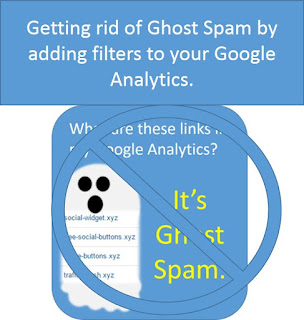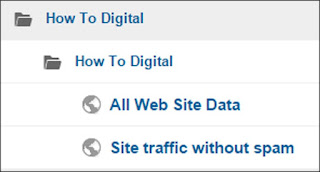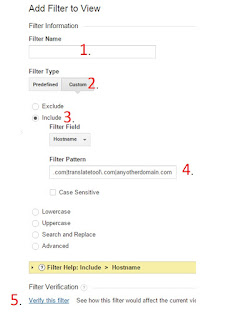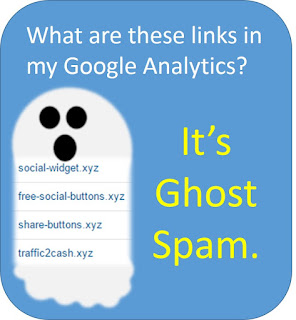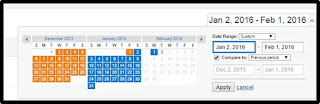We offer Digital Marketing help for small and medium businesses, digital sales professionals, do-it-yourself-ers and everyone else who wants to accomplish digital marketing without turning into a mega-geek (not that there's anything wrong with that).
Thursday, February 11, 2016
Answer to - What is the referral t.co in my Blogger or Google Analytics?
Lot's of questions this week from customers asking about t.co in their Google Analytics. Great news is that t.co appearing in your referral traffic is not Ghost Spam. (Read more about Ghost Spam here).
So what is t.co? The simple and non-geeky answer is that it traffic coming from Twitter. It is a wonderful and valid source. If you're keeping it simple... you're done : )
The medium geeky answer is that in 2010, Twitter started using it's own link shortener (like bit.ly and tinyurl). So anytime that you either compose a Tweet on Twitter or click a Twitter button on a site to share content, Twitter shortens the URL using their own t.co program.
It benefits the user because shorter links use less characters. It also claims to "scan" the page that is being linked to prevent malware. Hence there is some page validation going on.
It benefits Twitter because Twitter can take advantage of the marketing information that they can garner from posts and interactions rather than letting third party apps (again like bit.ly or tinyurl) get that information. That information is gold in marketing. That's part of how url shorteners stay "free" on the web. They are gathering marketing info. Not in an evil way, mind you. They are simply measuring engagement, how a person got to the page before they clicked, how many people engage with different content etc. This information is used to help people do targeted marketing.
As a small to medium business owner, I will be encouraging you to do some targeted marketing and will show you how.
Let us know if you have any questions!
Please follow us on Facebook by clicking the link on this blog.
AND Have a lovely day : )
Labels:
Analytics,
Google Analytics,
Referral Sources,
Twitter
Wednesday, February 10, 2016
Blocking Ghost Spam in your Google Analytics Referral Sources
As we learned in the post about What is Ghost Spam?, Ghost Spam is something that hits your Analytics but not your actual website. It works by garnering traffic from people that see the spam link in their Analytics reports, don't realize it's spam, and click on it to see who they are.
Important things to know:
1. They are not hurting your actual site. They are report spam only.
2. They do not impact your SEO ranking. Google doesn't access Analytics when making decisions about organic or paid ad ranking.
3. They are not attacking your reporting because you are a small or medium business. Everyone is equally susceptible to this type of Ghost Spam. Larger sites usually have someone on staff who have taken steps to block it from the reporting. Also, larger site numbers are much less skewed by these bogus numbers. Small and medium business value pretty much every page view. The percentage is much larger to us.
Good news is that you can take steps to use filters in your Analytics that will block these numbers.
This project is mildly geeky on the "how hard is this?" spectrum. You should be able to follow the steps pretty easily BUT you need to have a handle on your site traffic for the past several months and also know your domains and vendor domains (if any).
Some (many) people (I am still not sure why) choose to block the spam using exclusion filters. It's a fast an easy fix BUT you have to be on it all of the time. You need to be aware of new sources and would have to add the to list weekly to prevent new spam from being reported in your Analytics traffic numbers. I find this to be a waste of time and much less effective than using an a inclusion filter that only reads valid host sources. (essentially your site name and any vendors that you use on your site).
If you would like to move forward adding a filter to your view, I will walk you through it below.
DO NOT skip the step where you add a second "view" in your Analytics. Every time you play with settings you run a risk of losing your history. Losing history is much worse than having some spam numbers in your reports. Adding a second "view" allows you to keep a main view that is unaltered and is always there for you.
To make a second view in your Analytics:
- Sign in to Google Analytics
- Click Admin tab and "account and property" to which you wish to add the view.
- In the VIEW column, click the drop down menu and then Create new view.
- Select either Web Site or App. We'll discuss in future posts what the difference is on this. You want Web Site.
- Enter your new view name. I usually name this view something very obvious like "Site traffic without spam".
- Select the Reporting Time Zone.
- Click Create View.
Now when click back on home in Analytics, there are two views two choose from, All Web Site Data and your new one.
The first is your unaltered view and is always there for you with your history. The second view will get the filter applied to it.
Now we will create your filter. You need to find a list of your valid hostnames. This will include your site and any vendors that need access to or that are linked to from your site. Don't be Ghost Spam tricked...they use names that you have heard of before like Google.com and Amazon.com. Unless Google or Amazon is a vendor of yours, this is most likely spam.
To create this filter you will need to get a list of hostnames that are valid for your site.
in Analytics go to your original view in Analytics and then:
- Reporting Tab
- Audience on the left side
- Click drop down next to Technology and select Network
- At the top of the report, click on Hostname
- Adjust your date range to at least 6 months ago through now.
This gives you a list of hostnames, including the ones that are spam. Now you can make a list of all of your valid hostnames. Again, these are yours and any vendor or services that you use.
- yourmaindomain.com
- blog.yourmaindomain.com
- es.yourmaindomain.com
- payingservice.com
- yourvendor.com
- anotheruseddomain.com
For small to medium business sites, the list of hostnames usually contain the main domain, subdomains and vendor domains. When you are confident that you have your list of valid hostnames, then its time to create a "regular expression".
This is a string that includes all of your VALID hostnames separated by a straight up and down line. | (it's usually under the backspace on keyboards).
The line means "or". Also, there's no need to add subdomains if you don't want to. Your main domain will catch them all.
yourmaindomain\.com|vendordomain\.com|payingservice\.com|translatetool\.com|anyotherdomain.com
Then create a Custom Filter.
Go to Admin tab, View (on the right) and make sure the drop down box is the NEW view that you created for this.
Click the red +filter button.
1. Type your filter name. Make it something that is clear and makes sense. Ghost Spam Filter usually works for me.
2. Choose custom.
3. Choose INCLUDE (or else you'll be only blocking real info instead of spam).
4. Copy paste your carefully crafted "regular expression".
5. Click "verify this filter" to show what your Analytics report will look like with the new data filter in place. Whether you think it's right or not is a gut call here. You should have enough of a feel for your traffic to know if this is real. If you don't have that gut feel, I recommend aborting this mission for a month or two until you know your numbers better.
If it's good, then save it, set it to save. You can make sure at this time that the filter is on your new "view" and not your "all web site data" view.
And that is that. You have applied a filter to a special view in your Analytics that will allow you to read numbers that only apply specifically to your site.
You have also excluded any new spam that comes around because rather than blocking spam one by one, you've excluded all of them at once. Even new ones. Please remember that every time you add a tracking code to a new service/vendor's page you'll need to make sure they are included in your "regular expression".
Wow you have learned a lot today. If you have any questions, please let us know. Also... why don't you follow us on Facebook to get notified of new posts as they occur? We'd love to have you in our tribe : )
Labels:
Analytics,
Ghost Spam,
Google Analytics,
Google Analytics Filters,
Google Analytics Views,
Spam
Tuesday, February 2, 2016
Ghost Spam. What are these Weird Referral Sources in my Google Analytics?
This week's top client question:
What are these weird referral sources on my Google Analytics like
traffic2cash.xyz and top1-seo-service.com and free-social-buttons.xyz
(and on and on and on)? I am concerned because the bounce rate is very high for
these? What do they mean?
Well, these sources in your Google Analytics and Blogger
reports are called Ghost Spam. It is spam. They never actually hit your website. They enter into your Google Analytics through a backdoor path called Analytics Measurement Protocol which is a feature of GA intended to allow web site developers to gather and measure data. Hackers have figured out how
to use it to their advantage to get into your reporting with out have your
tracking code. To get your code, most probably they generate
random codes with the GA pattern (UA-XXXXXX-Y) then using an
automated script they send fake data directly to your reports.
Why are they doing this? Because they are using the
natural curiosity of people reading their Analytics to garner
traffic. Every day, hundreds, thousands maybe even tens of thousands of
innocent people just like you open their Analytics in
hopeful anticipation of seeing increased web traffic and learning more
about their potential new clients. They go to the referral section and see tons
of traffic from a "weird" URL and they click on it to see what
it is. THIS MOMENT IS THE MOMENT THAT GHOST SPAMMERS WANT. Clicking on the link
sends you to weird redirect pages where services are offered. Maybe it's SEO services for people who aren't sure whats happening
in their Analytics. Nothing harmful actually happens (usually and yet). They are just
hoping that you buy something from this redirected page and they get a cut.
It's a cheap method for them to get tons of traffic. Most people don't buy, but
they only need a small percentage to respond to an offer, they get their cut
and move on. They don't have to invest tons of money into this Spam Scam.
Isn't Google fixing this? Well over all - of course they are! Remember that GA is a free service and has many many many moving parts. When they make a change to one part, many other things change. Google doesn't take that lightly. So changes are thoughtfully handled with time spent measuring the ramifications of those changes. If they weren't working on it, it would a gazillion times worse.
Is it always in the referral sources? No. It's most often there, but it sometimes can appear in Organic (when you see random or nonsensical keywords), and sometimes Events (they can be tricky and say "to use this feature visit event-tracking.com").
How can I check for Ghost Spam? Follow the steps below. Everything that isn't tied directly to your domain name or to a vendor that you use for your site is most likely spam. MAKE SURE you choose a wide date range before you run this report.
And yes even Google.com is most likely spam. They use names like t"Google" because it looks popular and harmless. None of your web pages are directly on Google.com. It's not a "host" for you.
Special note... one of the most common misunderstood referrers is t.co. That one is actually good. It's Twitter! You can read more here if you wonder about that.
Special note... one of the most common misunderstood referrers is t.co. That one is actually good. It's Twitter! You can read more here if you wonder about that.
Ok I see it, know I have it and I understand it. What do I do about it? You have two choices. 1. (less geeky) You can adjust your reporting like we did above and disregard the bad data.
2. (more Geeky) You can apply filters to your Google Analytics that will filter out the bad data for you. This has to be done very mindfully so that you don't lose precious data. We will cover this in this blog.... Adding Filter to remove Ghost Spam metrics.
We will also be covering this for those using Blogger in the next few blogs as well.
As always, please let us know if you have any questions. You can follow us on Facebook or add your email to be notified of our new blogs.
Labels:
Analytics,
Digital Marketing,
Google Analytics,
Referral Sources,
Spam
Measuring Brand Lift With Google Analytics
Measuring your brand lift is a great way to validate your marketing job, or your value as a vendor to your clients. It's also just a great way for small to medium businesses to see if they are growing in their market.
Brand lift is best measured one tactic at a time. So for example:
- One ad campaign with a vendor.
- One new marketing person.
- One PPC campaign.
- One TV campaign.
A marketing person can run multiple programs and use brand lift to validate their efforts. OR you can try adding PPC (and nothing else) to your media mix and measure the impact of that tactic. Just as long as you don't launch a new TV campaign and PPC in the same month and expect to be able to measure each piece. You will be able to measure the campaign as a whole, but not TV vs PPC.
Basically what we will measure is whether people have top of mind awareness of your business name when they are online looking for a product or service. Are they searching for auto repair and happened upon your site OR did they search specifically for your business name or type in your site name directly?
When they type your name directly, you have brand lift. Your brand is becoming more recognizable in your market.
It's also an interesting way to use digital metrics to measure non-digital campaigns. Brand lift can happen and be measured when you add a TV campaign, for example, by analyzing the time period that the campaign ran.
How do you measure brand lift? Let's go to your Analytics.
There are two things to measure here. First is direct. These are people who directly type your website URL into their browsers.
Click on "direct" and you will see this traffic. You want to look at number one which is (usually) just a /. That forward slash represents your home page.
Now go up to the date in upper right corner and choose your comparison ranges. Give some thought to what you are comparing. If there is some seasonality in your business, you may want to compare year over year. If you are judging a marketing campaign, then compare to the month before you started that campaign.
The comparison will show you what the direct traffic to your site was, and what it is now since you either .... added a campaign, opened for business, hired a marketing person... what ever is being measured.
Now go to Acquisition, All traffic, Channels again and choose organic. Once you click on organic you will get the top keywords used to get to your website. These keywords were used in a search to get to you. Most likely because the person wasn't positive of your web address so it's easy enough to just Google your business name and get there.
The results default to the top 10 keywords. You can go to the lower right side of this page and increase the numbers.
So what you are seeing is a list of keywords used to get to your site. Having the date comparison option selected shows you growth (or decline) of each.
Over all, you want to continue to see a growth in your business name being used as keywords period over period.
There will be many industry and generic keywords for your industry in the list. For Brand Lift, you are looking for an increasing percentage of your actual business name being used.
Make sense? Let us know if you have any questions.
Subscribe to:
Posts (Atom)
Labels
Analytics
Analytics Goals
Blogger
Brand Lift
Content
Conversions
D-Scope
Digital Marketing
email contacts
Email Marketing
Evernote
Facebook
Facebook Business Pages
Ghost Spam
Google Adwords
Google Analytics
Google Analytics Filters
Google Analytics Views
Google Cardboard
Keywords
LinkedIn
managing your clients
marketing persona
note taking
organization
Pinterest
PPC
Referral Sources
Reviews
Search Bar
SEM
SEO
Social Media
Spam
Twitter
Twitter Analytics
UTM Code
virtual reality
VR
Yahoo
Yahoo Business Listings
Amazon Deals
Popular Posts
- Measuring Brand Lift With Google Analytics
- When the Magnet Washer Button Isn't Working, You Can Customize your Google Cardboard D-Scope VR for Galazy Samsung S3 (or any phone that has the magnetometer in a different place)
- How to use UTM codes for tracking campaign results
- Adding Conversions or Goals to your Google Analytics to Measure Email Signups or Newsletter Signups
- Removing the Facebook Review Section from your Business Facebook Page