As we discussed in the post about weird referrals showing up in your Google Analytics which is actually Ghost Spam, Ghost Spam is in many places including your Blogger Dashboard.
Ghost Spam doesn't hurt your site or your blog. Ghost Spam is taking advantage of backdoor tactics to show up in your reporting results.
The spammers do this because tons of people see them as a referral, get excited and click on their link to see who is doing all of this referring to your content. Well no one is. They aren't helping you get traffic. They are just showing up in reporting in the hopes that you DO click on them. You are then creating traffic for THEM when you click.
So you have boosted THEIR traffic which they can sell and even hopefully sell YOU some SEO services (or other services) because who better to sell SEO help to than people who don't know enough about SEO to know that they are Ghost Spam?
Good news is that in most cases they do no harm to your content.
So what can you do? Even if they aren't hurting your content, they are inflating your traffic numbers and not allowing you a clean image of what your real traffic is.
1. You should hook Google Analytics up to your blog. It will give you more information that your blogger dashboard anyway. (see below)
2. You can then add a filter to your Analytics to show metrics that don't include ghost Spam. Click here to do that after you add Analytics to your Blogger Blog (or any blog).
How to add Google Analytics to your Blogger blog metrics.
1. Make sure you have an Analytics account. If you are using Blogger, then you have a Google account already. Just log in to Google Analytics.
If you are brand new to Analytics, then click the sign up button.
Create your new account.
The account name should be the name of your business overall and not specific to the blog. You will have the ability to have multiple properties under each account name.
So you can have Acme Ice Cream as your account name.
Then properties under that account can be Acme Ice Cream website, blog, social, etc.
2. Set up your Blogger Blog property under the correct account name. This property should be referred to as the name of your blog.
You do this by clicking on admin, then the drop down next to properties and choose "create new".
Add the blog URL. Add the industry and time zone.
Click the Get tracking ID button.
Read and agree (if you do agree) to the terms of service.
For Blogger you are going to copy the tracking ID only. It's the first thing in the upper left corner. You do not need the HTML code in the box. You would use that if you were adding Analytics to your website. (see this post for that)
The code you want will look something like this UA-71111111-1
3. Then go back to your Blogger dashboard.
Click on settings, and then other. There is a place to paste your code like in the image below.
You are set. ~
As soon as you're emotionally able, you really should consider adding the filter to remove Ghost Spam from Analytics, too.
If you're only mildly geeky, setting up Analytics is enough for today.
Add a calendar reminder for 3 months from now to do the filter. Include this link in the reminder so that it's easy to find. http://howtododigital.blogspot.com/2016/02/blocking-ghost-spam-in-your-google.html
I find it easier for my clients to deal with that after they have used Analytics for awhile so they have a bit of understanding of how Analytics flows.
Well actually it's easier for them if I just do it, but that's not the point of this blog : )


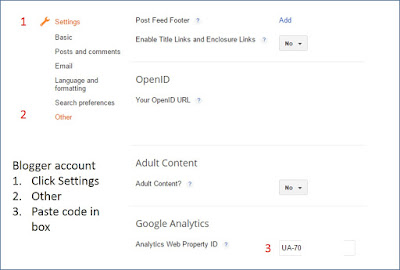
No comments:
Post a Comment
Thank you for your comments. We all get better when we share information.